Step by step:
-
Log in to the app
On the start screen, enter your company’s name – the app will suggest the correct access. -
Click “Add Daily Commute”
You’ll find this button on the main screen after your first login (or under the “My Rides” tab). -
Enter your start and destination points
Begin typing your home address (e.g. your street, a bus stop, etc.)
Then enter or select your work address from the list.
The system will display your route on the map. -
Set your work start time
This is the time you want to arrive at work. -
Set your work end time
The app will plan your return ride based on this time. -
Select the weekdays you commute
By default, Monday to Friday is selected – but you can adjust as needed. -
Choose your role – driver, passenger, or both
-
If you have a car and want to offer rides – select “driver.”
-
If you don’t have a car – select “passenger.”
-
By default, both roles are selected – giving you more flexibility depending on the day and your needs.
-
-
Click “Save”
Done! The app will start looking for the best ride matches for you.
Tips:
-
The schedule is recurring – for each selected weekday.
-
You can edit it anytime, e.g. if your work hours change.
-
You can also cancel a single ride or your entire schedule.
-
After each change, the app automatically recalculates and updates your matches.
-
The more days you select – the more chances you have to share a ride.
Questions?
Write to us at: contact@inonecar.com
This post is also available in: Polish
 English
English polski
polski